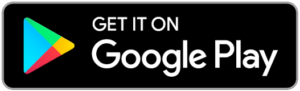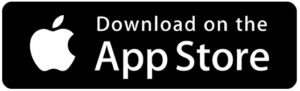Welcome to E-Services
E-Services from Heritage Financial Credit Union makes it easy to bank anywhere anytime. View balances, pay bills, get alerts, transfer funds, review charges, even deposit checks without visiting a branch. All from your desktop or smartphone. Heritage Financial Credit Union mobile banking allows intelligent banking on your schedule.

Heritage Online lets you manage your accounts, pay bills, transfer funds and more–24/7, all from your home computer. Heritage Online banking features include the ability to:
- Get current account information safely and securely
- Set up email, text, and/or login alerts to monitor account activity
- View transactions and easily download your history to your budgeting or accounting software
- Set reminders for payment due dates or confirmations when checks are deposited
- Transfer funds between accounts
- Activate, block, or re-order your debit card
Login or sign up for online banking here.
(Heritage Online is a free service open to all members)
Heritage Mobile
You can access your Heritage Financial accounts from anywhere using the Heritage Mobile app on your smart phone or tablet. You must be enrolled in Heritage Online Banking in order to have Heritage Mobile.
All your banking needs at your finger tips:
- Remote deposit checks from anywhere
- Transfer funds
- Check account balance
- Get monthly statements through e-statements
- Pay bills
- Set up account alerts and more!
Pay Bills Online
Never miss a bill again thanks to Online Bill Pay. Now you can easily pay your bills safely and securely from your mobile device computer or laptop. Send a cash gift, pay the babysitter or send money to someone in college with one-time or scheduled payments all managed through online/mobile banking.
Enroll in E-Statements
Go paperless by enrolling in e-statements! You can enroll by logging into your HFCU online banking.
MX Money Management Tool
This tool is an all-in-one solution that will allow you to securely and safely link all of your banking accounts at HFCU and accounts you may have at other financial institutions to access them in one place. This allows you to get a full picture of all of your finances with ease.
From seeing percentage breakdowns of where you most frequently spend your money to budgeting tools, this money management tool puts you in control of your financial future. Say goodbye to balancing your checkbook and those manual budgets and say hello to personalized guidance and insights. It’s time to manage your money with the power of technology.
Card Management
Digital Wallet
Make contactless payments on-the-go with your HFCU Visa card
through Digital Wallet using Apple Pay, Google Pay, or Samsung Pay.
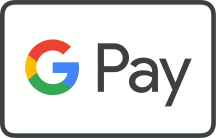
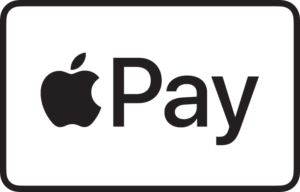

RDA FAQ
Remote Deposit Anywhere (RDA) is a free service provided by Heritage Financial which allows members the ability to make deposits to their share accounts using their mobile device.
Deposits can be made to any share or share draft checking account to which the member is an owner.
Android, iPhone, iPad and some Windows devices can be used.
There are several ways to sign up for RDA:
- Through Heritage Mobile – Using our app, you can enroll in RDA with the push of a button
- At the branch – Teller can complete the Enrollment form
- By phone – A Representative can complete the Enrollment form
- By requesting RDA in Heritage Online via Secure Message
You must meet the following criteria to use Remote Deposit:
- Be enrolled in Heritage Online (online banking)
- Downloaded and installed our latest mobile app
- iPhone & iPad– minimal version 3.10.1
- Android – minimal version 3.13.1
- Must have a share account and meet the credit unions acceptance criteria
- Must have 60 days of positive activity
- Must be at least 18 years of age
- Current mailing and residence address on file
- No HFCU loan delinquency of 30 days or more
- No overdrawn account balances of 16 days or more
- Cannot have caused the credit union a loss
No, this is a free service.
Using Remote Deposit on the Heritage Mobile App – a picture is taken of both the front and the back of the check. The amount of the check is entered and the account for deposit is selected. Clicking on Deposit will send the information to the credit union for processing. A confirmation message will be delivered to the member indicating the status of the deposit within a few moments.
You’ll see a confirmation message when:
- Submitted – deposit has been submitted to the CU
- Duplicate – deposit has been already been processed
- Poor image quality or no endorsement – ensure that the images are clear.
- Check for proper endorsement
- Signature
- For deposit only (You must endorse your check “For Deposit Only”)
- Deposit limit reached – total allowable amount in either check amount or count has been reached for the current 30 day period.
Confirmation e-mails – approved or declined – will be sent to the email address you provide in Heritage Online. Declined messages will indicate why the deposit was rejected.
All checks should be endorsed with the payees’ signature. The words, “For deposit only” should be written underneath. Deposit tickets are not required and will not scan. Deposited checks should be retained in a secure area for a minimum of 15 days.
Personal or business checks drawn on a financial institution and payable in US currency. If the check is payable to multiple parties, all parties must be on the account being credited.
Ineligible items include:
- Checks payable to any person or entity other than the account owner
- Checks that have been altered in any of the check fields
- Checks that are not payable in US dollars
- Checks that are stale or post dated
- Checks that are stamped “non-negotiable”
- Any third party check (a check made payable to another party and “signed over” to the depositor)
Deposit Limits for Consumer Accounts:
All members enrolled/enrolling in Remote Deposit will be permitted 5 items per day with a cumulative daily limit of $1,000.00 and 20 items per month with a cumulative monthly limit of $5,000.00. The hold time for an item is 3 business days.
Deposit Limits for Business Accounts:
Business Level 1– Deposit limitation of 10 items per day with a cumulative daily dollar amount of $2,500.00 and 20 items per rolling 30 days with a cumulative daily dollar amount of $5,000.00.
Business Level 2– Deposit limitation of 10 items per day with a cumulative daily dollar amount of $5,000.00 and 20 items per rolling 30 days with a cumulative daily dollar amount of $10,000.00.
NOTE: A member can request higher deposit limits. Consideration will be then be determined and set on an individual basis upon approval.
Accepted deposits can be viewed in the account immediately. There is a 3 business day hold placed on all deposits. The release/availability date will be viewable in the Account Summary.
MOBILE BANKING FAQ
While every effort is made to verify proper operation for all mobile users on a wide range of devices and operating systems (OSes), it is neither practical nor cost effective to verify compatibility of Internet Solutions mobile software products against every possible device and operating system combination; to ensure success for the majority of our users our quality assurance process is conducted using popular device and operating system combinations. It is also necessary to increase the minimum system requirements from time to time in order to provide the best possible mobile experience to the maximum number of end users as newer devices and OSes are adopted by users.
Users will also need access to the internet using the default browser(s) included by their mobile device manufacturer or the latest goDough® or iBizManager Mobile Banking Application compatible with their device. Android tablets, screen resolution below 470 x 320dp and jailbroken or rooted devices are not
supported.
goDough® Mobile Banking Application
- iOS 9.1 or higher.
- Android 4.4 or higher.
goDough® Mobile Brower
- iOS 9.1 or higher
- Android 4.4 or higher
- Windows 10 or higher
- Most OSes with HTML5 compatible browsers
goDough® Classic View
Most non-HTML5 compatible browsers
iBizManager Mobile Banking Application
iPad running iOS 9.1 or higher
Users will need a Multimedia Messaging Service (MMS) capable device.